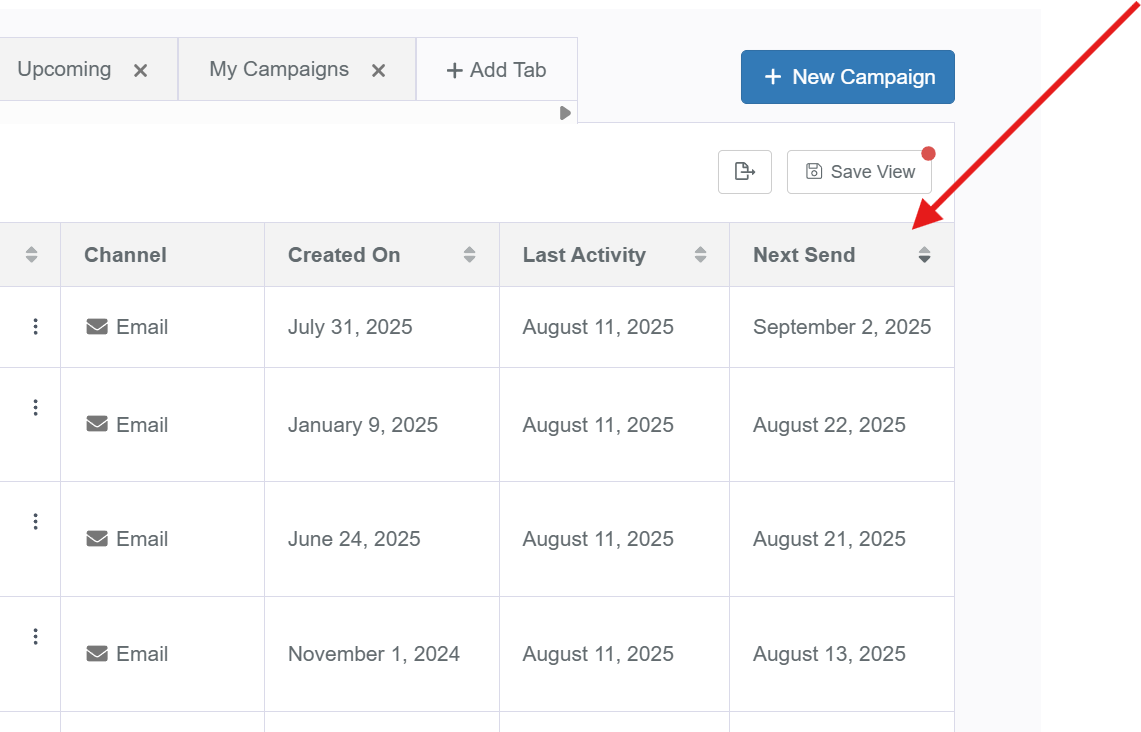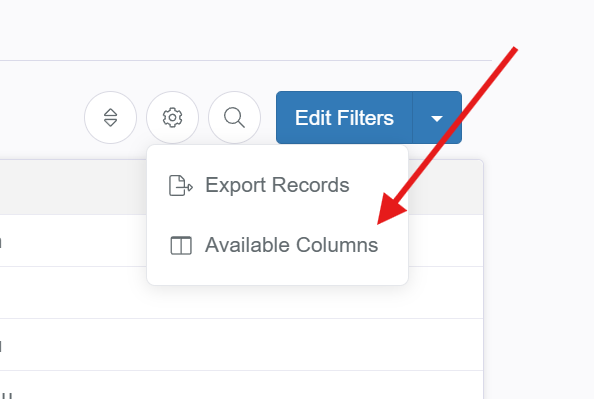Switching AMS Systems in PropFuel
Switching AMS systems can feel overwhelming, but with PropFuel, the process is smoother than you might expect. PropFuel’s flexible integrations and user-friendly tools make it easier to keep your campaigns running and your data clean during the transition.
PropFuel offers several connections with various AMS systems. Check our list of supported connectors to see if yours is included. If it’s not listed, reach out to us at support@propfuel.com for assistance.
Here’s a detailed, step-by-step guide to help you confidently make the switch.
1. Identify Your Live Campaigns
Start by reviewing your current campaigns with upcoming sends. These campaigns are actively enrolling contacts on an ongoing basis, so they will need to be updated with new AMS workflows to ensure continued automation.
Pro Tip: On the campaigns page, sort by Next Send to quickly spot which campaigns have upcoming sends and need your attention.
2. Review Contact Enrollment Workflows
Click into each live campaign and review the contact workflows. Take note of how contacts are currently being enrolled so you can replicate this setup in your new AMS.
Are you enrolling contacts 60 days before their expiration date?
Do you pull a report listing all new members?
Or use other criteria?
These details are essential to confirm so you can build the right reports or fields in your new AMS. Keep in mind that each AMS connection to PropFuel can work a little differently. Be sure to review your new AMS system’s PropFuel documentation to understand exactly how contacts can be enrolled into your campaigns.
3. Install the New AMS Connector Easily
Now that you know what information is needed for the new AMS contact workflows, let’s get your new AMS connected to PropFuel.
Installing the new AMS connector is straightforward:
Navigate to Settings → Advanced → Connectors
Follow the prompts to input your AMS credentials and complete the setup.
4. Set Up New Fields for Clean Data Mapping
Once you’ve added your connector, the next step is field mapping.
We recommend creating new fields specifically for your new AMS to avoid confusion and data overwrite following these create a custom field steps.
For example, create a field named Expiration Date (Impexium) if your new AMS is Impexium.
This keeps data from the old and new AMS separate, preventing data sync overrides while setting everything up.
After creating the new fields, map the fields in your new connector.
Note: Don’t delete the old AMS connector yet. Keep it active until you’ve finished setting up the new connection, confirmed that data is syncing properly, and created the new contact workflows.
5. Verify Your Data with Contact Lists
After adding the connector, creating new fields, and mapping them, it’s a good idea (though not mandatory) to verify that your new AMS data is syncing correctly.
Create a new list in PropFuel that includes any contact with a filled-in first name (to capture everyone).
Add columns to this list for your newly mapped AMS fields.
Check to make sure data is pulling in as expected. This quick check can save troubleshooting headaches later.
6. Update Lists to Use New AMS Data
While you’re in the lists section, update any lists that rely on data from your old AMS.
Review each list’s filters—if they use contact fields, update those filters to reference your new AMS fields instead.
Thanks to the naming convention (adding your AMS name in parentheses), this should quick and easy to update!
Also, review the columns displayed in your lists and update them if necessary to show the new AMS fields.
If any lists pull data from reports or lists in your old AMS system, update those filters in PropFuel as well to point to the new data sources.
7. Build New Contact Workflows for Your Live Campaigns
Remember when you reviewed the workflows in your live campaigns at the start? Now it’s time to replicate those workflows for your new AMS system.
Instead of building new workflows directly in live campaigns, create a test campaign first to ensure contacts enroll properly before adding the workflow to your live campaigns.
To create a test campaign:
Create a new campaign.
Name it something like “ZZZ testing workflow.”
Set it as either a scheduled or sequence campaign (it doesn’t matter since it won’t actually send any content).
Within the test campaign, set up your workflows using the new AMS data and activate them.
Monitor the enrolled contacts to confirm that the right people are being pulled in.
8. Switch Over Your Live Campaigns
If your test workflows enroll the correct contacts, you’re ready to update your live campaigns:
Go to each live campaign and turn off the old AMS workflows.
Add the new AMS workflows and turn those on.
Since you’ve updated the lists already, any suppression or conversion lists attached to the campaign will now work with your new AMS data.
Final Thoughts
Transitioning AMS systems involves many moving parts, but PropFuel’s flexible design makes the process manageable and straightforward. Taking it step-by-step, verifying your data as you go, and testing workflows before going live will help ensure a smooth changeover—without losing contacts or missing communications.
If you need help at any step or want to discuss your specific setup, reach out to our team at support@propfuel.com. We’re here to support you every step of the way!