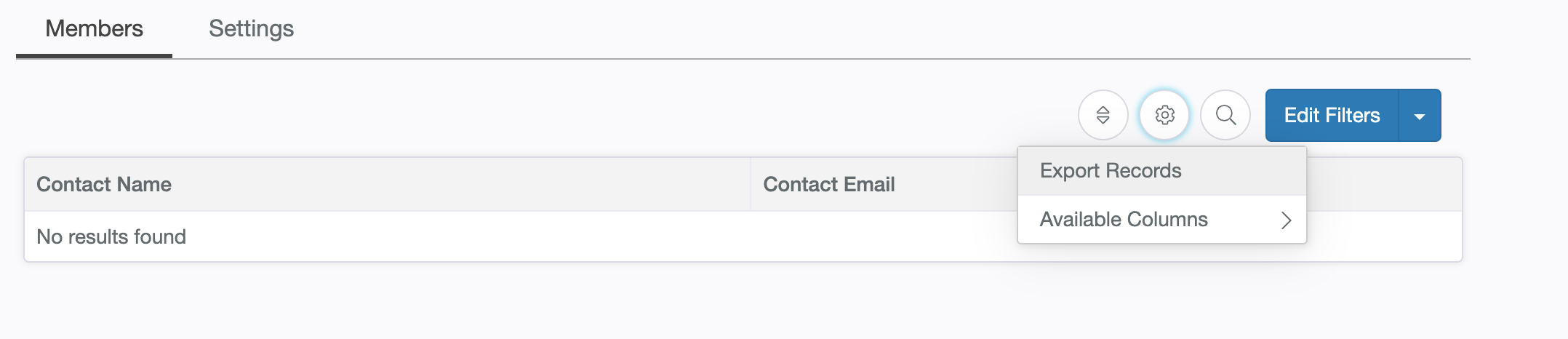Creating and Managing Contact Lists in PropFuel
Contact Lists allow you to segment your members based on any combination of demographic data and PropFuel data to take further action.
Once you create a Contact list, you can add contacts from that list one time to a campaign, attach the Contact List to a campaign as a suppression list, or export the Contact List as a CSV file.
How to Create a Contact List
Click "Lists" in the left navigation bar
Click "Create New List"
Name your list and choose "Manual" (you have to manually refresh the list in PropFuel) or "Automatic" (the list updates every hour as new contacts meet the filters).
Click "Create List"
Click 'Edit Filters"
Click "Add Filter"
Choose your first filter type (see below for more about what each filter type means!) and values
Add as many subsequent filters as you need, repeating steps 6 and 7 for each. Note: when adding multiple filters, you'll need to decide whether you want to group them as "and" filters (only individual contacts who meet both filters will be added to your list) or "or" filters (individuals who meet either filter will be added to your list.
Your list should start running as soon as you begin adding filters and will save automatically.
Contact List Filter Types
Contact Field - Filter contacts based on demographic data (such as title, expiration date, join date, etc), usually brought over through your database connector for each contact.
Contact Tag - Filter contacts based on whether they have/don't have a tag in PropFuel.
Email Subscription Status - Filter contacts based on whether they are/are not unsubscribed to PropFuel emails.
Email Bounce Status - Filter contacts based on whether they have/do not have a bounce flag in PropFuel.
Contact List - Filter contacts based on whether they appear/don't appear in another contact list in PropFuel
SMS Consent Status - Filter contacts based on whether they have/have not opted into PropFuel SMS
Question Selection - Filter contacts based on how they answered any PropFuel question.
Text Response - Filter contacts based on whether they provided an answer to an open-ended question.
Campaign Status - Filter contacts based on whether they have ever/never been in a campaign or their current status (active/suppressed/removed) in a campaign
Campaign Activity - Filter contacts based on the contact's activity within a campaign. Options such as if the question was Asked, if they Answered the question, what Selection, Rating, or if they left a Text Response reply are available.
Actions to Take with a Contact List
Add to or remove contacts from a PropFuel campaign
You can add contacts to a PropFuel campaign or remove contacts from a PropFuel campaign who appear on a list by opening the list and clicking on the down arrow next to the Edit Filters button on the top right of the list, clicking Fire Action, then Add to a Campaign. Note: This is a one-time action, meaning the list will only fire the contacts who appear in the list at the moment you fire it and will not continue adding contacts after that.
From this same screen, you can add or remove tags to all contacts who appear on the list.
Attach the Contact List to a campaign as a suppression list
Once you have created your list following the steps above, you will navigate to the campaign you'd like to apply the list to, click Settings then Add Suppression List. See more in our Suppression List article here.
Export the Contact List as a CSV file for use outside of PropFuel
Once you have created your list following the steps above, you can export the list by navigating to the List and clicking on the gear icon, then Export Records. You can also add additional columns of data to your List before exporting it, by clicking on Available Columns and choosing each one you would like displayed.