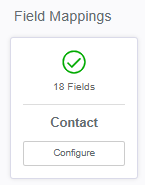Why is a Salesforce field showing an ID number instead of a proper name in PropFuel?
When you reference a lookup field in Salesforce (e.g., Contact.Organization__c), Salesforce returns the record ID (like a0B8b00000FvXyUEAV)—which is great for machines, not for humans. If you want that field’s name to appear (and pass that friendly value into PropFuel), create a simple Text formula field in Salesforce that points to the related record’s Name. Then you can map that new formula field in PropFuel.
Note: These instructions, while applicable to Salesforce, Nimble, and Fonteva, may vary depending on how your association's instance is set up. If you need assistance with the AMS side, please contact their support. For help with the PropFuel side, please reach out to support@propfuel.com, and we will be happy to assist you!
What you’ll build
A Text formula field on Contact that returns the related field’s name, then map that field in PropFuel so it displays properly in campaigns, personalization, and filters.
Prerequisites
Salesforce access with permission to create fields on Contact
The lookup field already exists (e.g., Organization__c on Contact)
PropFuel connection set up so you can map the new field afterward
Part 1 — Create the formula field in Salesforce
Go to Object Manager
Setup → Object Manager → ContactCreate a new field
Fields & Relationships → New → choose Formula → NextName the field
Field Label: Field (Name) (or anything clear for your team)
Data Type: Text → Next
Write the formula
Paste this into the formula editor:Field__r.NameField__c = our lookup field on Contact (stores the ID)
Field__c = traverses to the related record
.Name = pulls the human-readable Name from that related record
Check Syntax → Next → set field-level security/visibility as needed → Save.
Part 2 — Map the field in PropFuel
In PropFuel, go to Settings → Advanced → Connectors
Click Edit under the AMS name, then Configure under Field Mappings:
Find the custom PropFuel field (e.g., Organization) of type Text (or create one if needed).
Map it to your new Salesforce formula field (e.g., Contact: Organization (Name)).
Save the mapping and run a sync (or wait for your next scheduled sync).
Once synced, anywhere you use this field (personalization, filters, exports), PropFuel will show the name instead of the Salesforce ID.
Verify it’s working
Open a test Contact in Salesforce that has that field set.
You should see your new formula field showing the Field’s Name.In PropFuel, view that same contact (after sync). Confirm the mapped field displays the Name.
Common pitfalls & quick fixes
Field returns blank
Ensure the lookup (Field__c) is populated on the Contact.“Invalid field” error in Salesforce
The API name in your formula doesn’t match your org. Check the lookup’s Field Name (API name) and update the formula.Wrong data type
The formula field must be Text, not Number/Checkbox/Date.Mapped the wrong field in PropFuel
Double-check you mapped the formula field (the one ending in .Name), not the raw lookup field that stores the ID.