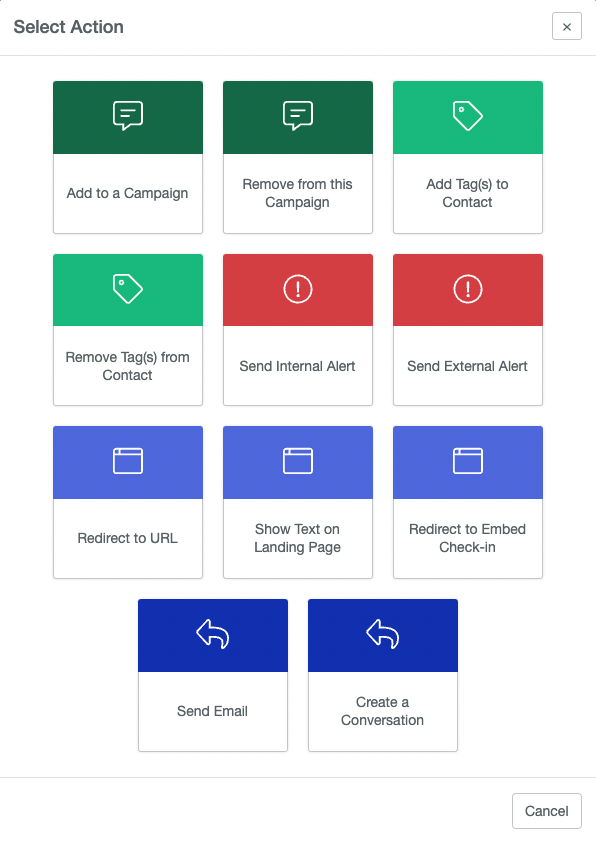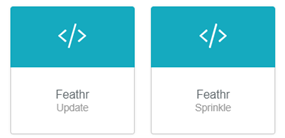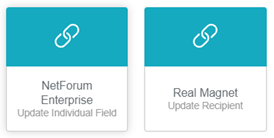Types of Workflow Actions in PropFuel
Actions in PropFuel
Add to a Campaign: Adds the contact to another campaign you’ve already created in PropFuel.
Remove from this Campaign: Removes the contact from another campaign you’ve already created in PropFuel.
Add Tag(s) to Contact: Adds a keyword or phrase to the contact’s record in PropFuel. You could then use this for a later campaign.
Remove Tag(s) from Contact: Removes a tag from the contact’s record in PropFuel.
Send Internal Alert: Sends an alert email to you (or a colleague with a PropFuel admin account) to urge you/them to follow up with the contact based on their response.
Send External Alert: Sends an alert email to an email address outside of a PropFuel admin account to urge you/them to follow up with the contact based on their response. This alert can be sent to a shared inbox.
Redirect to URL: Sends the contact immediately to a website of your choosing.
Show Text on Landing Page: Sends the contact to a page containing text you customize and create in PropFuel.
Redirect to Embed Check-In: Sends the contact to a follow-up (external embed) question.
Send Email: Sends the contact an emailed reply (which sends immediately).
Create a Conversation: Generates a conversation in the Conversational Inbox for your or another PropFuel admin to interact with the person in the shared inbox. You can add tags and comments to the conversation when setting up this action.
Actions in Other Systems
In your AMS: Varies by system. Typically, you can update member record fields.
In your Marketing System: Varies by system.
In Feathr:
Update - Allows you to write back profile information to Feathr, including name and email data (or custom fields).
Sprinkle – Allows you to capture activity data via a breadcrumb in Feathr. Learn more.
Updating fields in other systems
To write check-in responses from PropFuel into other systems using a connector, you’ll need to map both the Field and the Value.
1. Select the Field
In the Field dropdown, choose the external system field where you want to send the response (e.g., “Title” or “Interests”). This tells PropFuel where to store the data.
2. Insert the Value
Next, in the Value box, click the little blue ID card icon. This opens a list of response tokens you can use to pull the appropriate data from the check-in.
For Yes/No or multiple choice (single-select) questions, choose Selection
For rating questions, choose Rating
For open text responses, choose Response Text
After choosing the appropriate token, click the right arrow button (⇨) to insert it into the Value field.
Repeat this process for each question whose response you want to send to another system.