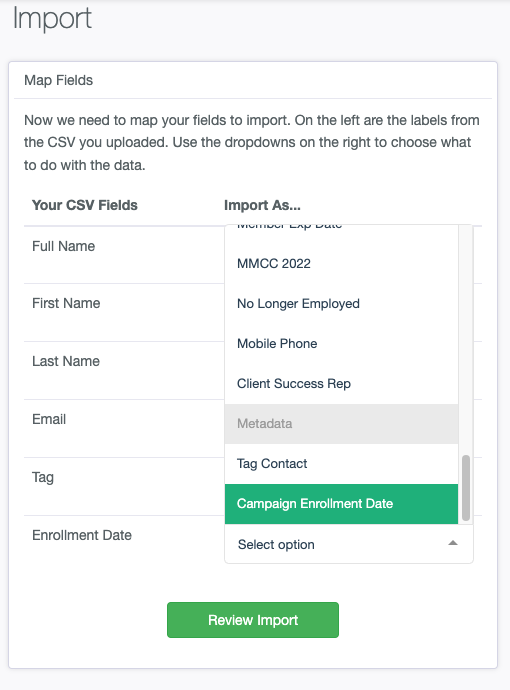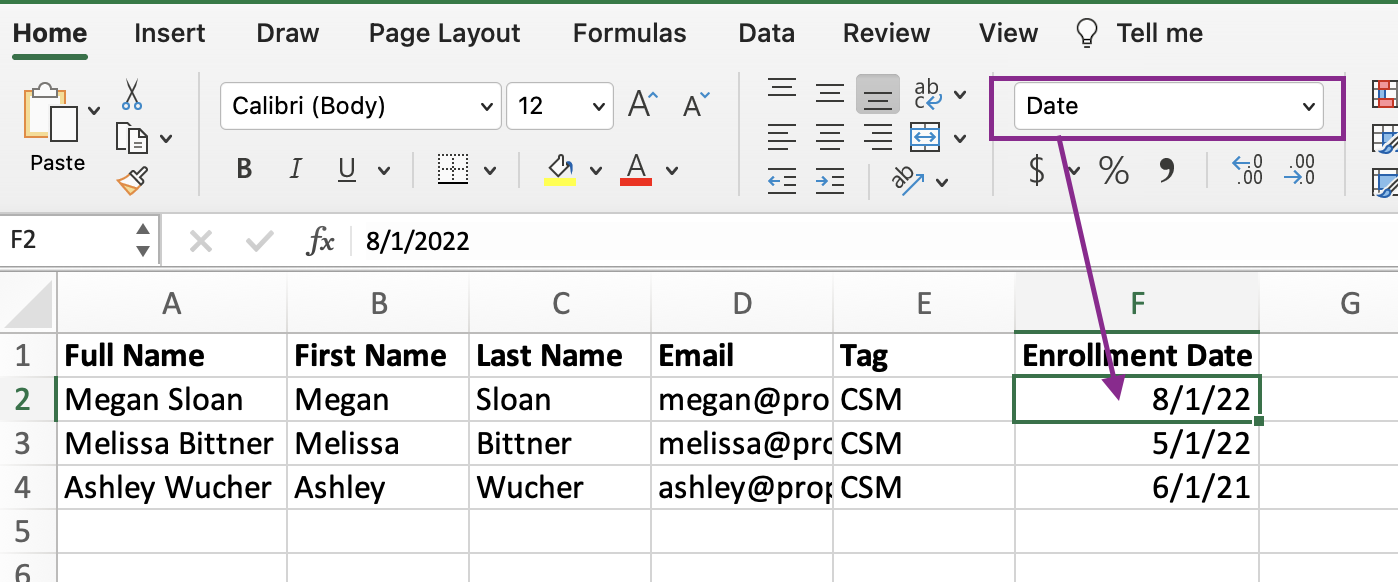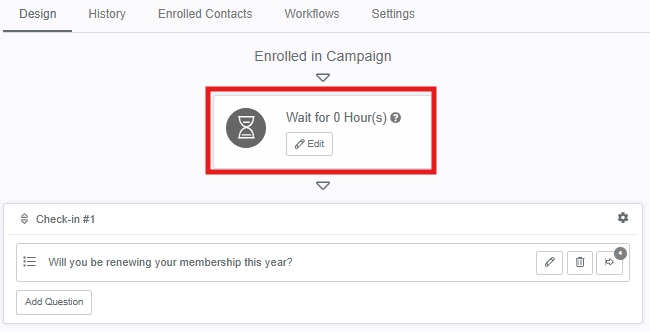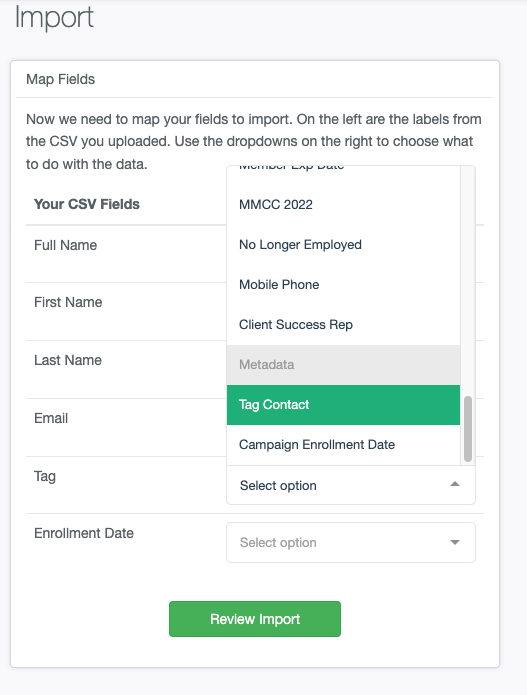Advanced Contact Importing in PropFuel: Tags and Enrollment Dates
Setting custom Campaign Enrollment Dates when uploading contacts
When uploading a list of contacts to a campaign, you have the ability to set a custom Campaign Enrollment Date so that the contact will begin to receive the campaign in an updated sequence. A great use case for this is if you’ve created a New Member Onboarding sequence campaign, but you have people who joined 6-months ago and you want them to begin the campaign at the 6-month check-in rather than 1-month check-in.
In your CSV file, you will need a column with the date the person joined (or whatever date you need) and you will map that column to the Campaign Enrollment Date under the Metadata section on the dropdown.
Tips
If you need to map a Join Date to a Join Date and Campaign Enrollment Date field in PropFuel, you will need to duplicate the column in the CSV file. PropFuel can only map a column to one field in an upload.
Cells in the CSV file that have dates will need to be formatted as “Short Date” in Excel and saved as a CSV.
Setting Specific Times for Campaign Enrollment Dates
When you’re running a Sequence Campaign, you may want your messages to go out at very specific times — for example, to ensure an email lands right when your audience is most active.
To do that, you can include both a date and a time in the Campaign Enrollment Date when uploading your CSV. This allows PropFuel to schedule the sequence relative to the exact moment contacts are enrolled.
How to Format the Enrollment Date and Time
When uploading your file, your Enrollment Date field must include both the date and time in this format:
YYYY-MM-DD HH:MM:SS
For example: 2025-11-05 19:00:00
The time must always be in UTC (Coordinated Universal Time).
If your organization operates in a different time zone (for instance, Eastern Time or Central Time), you’ll need to convert your local time to UTC before uploading.
Here’s a quick reference for Eastern Time (ET):
Time Period | Conversion | Example |
|---|---|---|
Standard Time (Nov–Mar) | UTC is 5 hours ahead of ET | 1 PM ET → 6 PM UTC (18:00:00) |
Daylight Savings Time (Mar–Nov) | UTC is 4 hours ahead of ET | 1 PM ET → 5 PM UTC (17:00:00) |
💡 Tip: You can use WorldTimeBuddy or Google (“1 PM ET in UTC”) to make sure your conversion is accurate.
Considering Campaign Wait Times
Once your contacts are enrolled at a specific time, PropFuel uses the wait times in your Sequence Campaign to determine when subsequent messages are sent.
For example:
If your enrollment date is
2025-11-05 19:00:00 UTCand your first message has a 1-hour wait time, your email will go out on
2025-11-06 20:00:00 UTC.
If your goal is for the first message to go out exactly at your chosen time, set the first wait time to “0”. This ensures the email triggers immediately upon enrollment:
Adding Tags when uploading contacts
To upload contacts with a tag, you will need a column in your CSV file with the name of the tag in the rows of that column. Then you would map this column to the Tag field under the Metadata section on the dropdown. Tags are added to the contact and you can later search by the tag to create lists for future campaigns.
Related