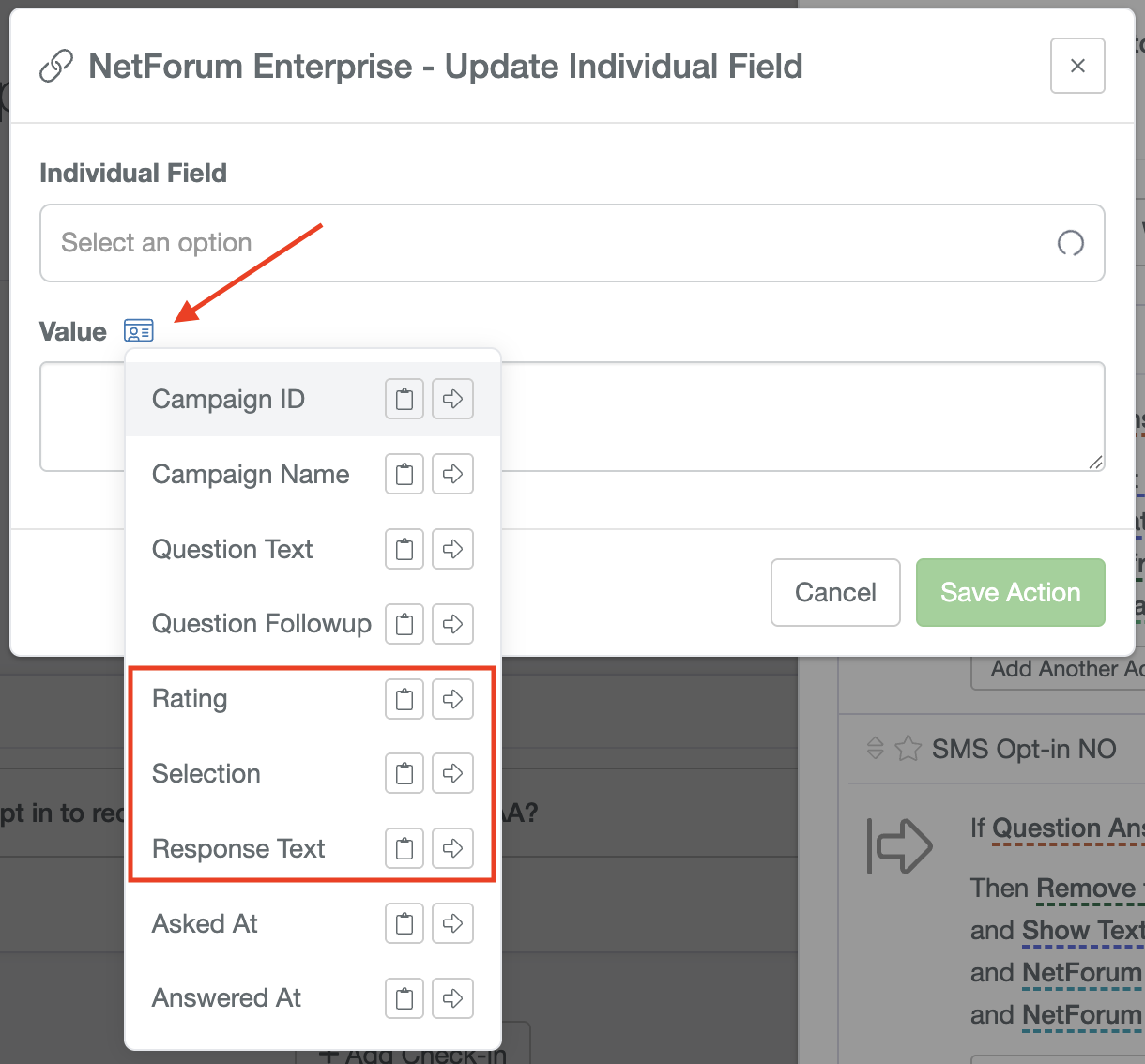Updating data in your AMS via PropFuel
To enable PropFuel to write back to fields in a contact’s record in your Connector, contacts must be fully synced between your connector (AMS) and PropFuel. There are two ways to import contacts into campaigns in PropFuel:
1. Contact Workflow (import contacts directly from your established connector)
Set up a new contact workflow in a PropFuel campaign:
Navigate to the "Workflows" tab at the top of the campaign you are working in.
Click the "Create New Workflow" button.
Click “Add a trigger” and choose your workflow trigger.
Visit the PropFuel systems page for workflow triggers available through your connector.
Edit your trigger based on your desired parameters.
Once your trigger has been defined, click the "Add action" button and Select "Add to this Campaign."
Toggle on the workflow so it will begin enrolling contacts.
Once your contacts are added to the campaign through this workflow, PropFuel is now ready to write data back to your AMS.
2. Manual Upload (via a CSV file)
Prepare your CSV file:
Ensure it includes the name, email address, and Connector ID for each contact.
The Connector ID is required for writing back information.
Upload the contacts:
Go to the campaign and click on "Enrolled Contacts."
Click the "Upload Contacts" button.
Select your CSV file and the system will walk you through mapping your fields and reviewing the import.
Select "Add Contacts to this Campaign."
Complete the import by clicking "Import Contacts."
Adding the Write-Back Action
In your campaign, in the question workflows (button with the right arrow on the check-in question), you will click the “Add Action” button (or “Add Another Action” if you already have some actions set up) for your chosen workflow. At the bottom of the list of available actions, you will see any connector-related actions that are available.
Some connectors have several write-back actions available while others only have one (or none). You will select the action that aligns with your goals or the data you are writing back.
Visit the PropFuel systems page for workflow triggers available through your connector.
⚠️ Note: If you have an AMS connected but don't see the AMS action option, it likely means your AMS does not currently support write-backs.
Configuring the Write-Back Action
Once you have selected the write-back action you’d like to use, you now need to configure the action. The most common configuration option is to select the field you are writing to and then determine what you are writing to that field. The first dropdown box will allow you to select the field to write to.
⚠️ Note: Just because you see a field available to write to in the drop down list does not mean that field is writable. Some system fields are not allowed to be updated via the API and some custom fields may not be configured properly. You will need to test the write-back action before going live to ensure that this is set up properly. Connect with PropFuel Support if you have questions.
Once you select the field you’d like to update, you will click the driver’s license icon button next to the word Value to select a dynamic token.
Understanding Write-Back Value Types
When configuring a write-back action in PropFuel, you’ll choose a value to write back to your AMS. The value type you select should match the type of question you're asking.
There are three types of question values commonly used:
1. Check-In Question Selection
Use when: The question allows the user to select an option from a predefined list such as Multiple Choice (Single Selection) or Yes/No questions.
Example: If your question is “What is your primary reason for not renewing?”, this value will write back the option selected — for example, “Cost”.
Value to use in PropFuel: Selection
Click the right arrow button next to Selection and it drops the token into the value field.
Code for this value token: {{ checkin_question.selection }}
What it writes back: The text of the selected option.
In this example, it writes the word: Cost
2. Check-In Question Response
Use when: The question is open-ended and allows the user to type in a custom response.
Example: If your question is “What is your mailing address?”, and a contact enters “123 Main Street, Springfield,” this value writes that full response to the AMS field.
Value to use in PropFuel: Response Text
Click the right arrow button next to Response Text and it drops the token into the value field.
Code for this value token: {{ checkin_question.response }}
What it writes back: The full text response entered by the contact.
3. Check-In Question Rating
Use when: The question uses a rating scale, such as 0–10 or 1–5.
Example: If your question is “How likely are you to recommend us?” on a 0–10 scale, this value will write back the number the contact selects — for example, “8”.
Use cases: Net Promoter Score (NPS) or satisfaction ratings.
Value to use in PropFuel: Rating
Click the right arrow button next to Rating and it drops the token into the value field.
Code for this value token: {{ checkin_question.rating }}
What it writes back: The numeric rating selected by the contact.
Best Practices
Match the value to the question type: Using the wrong value type (e.g., using “Selection” for a rating scale) will cause the write-back to fail or return a blank value.
Test your write-back actions: After setting them up, submit a test response and check the Fired Actions tab to confirm that data is writing back correctly.
Look for blank values: If a write-back shows up in your history but the value is blank, that often means the wrong value type was selected.
Use the right AMS field: Make sure the PropFuel field is mapped to the correct AMS field type (e.g., text, number, picklist).
If you need any assistance in this process, please reach out to us at support@propfuel.com