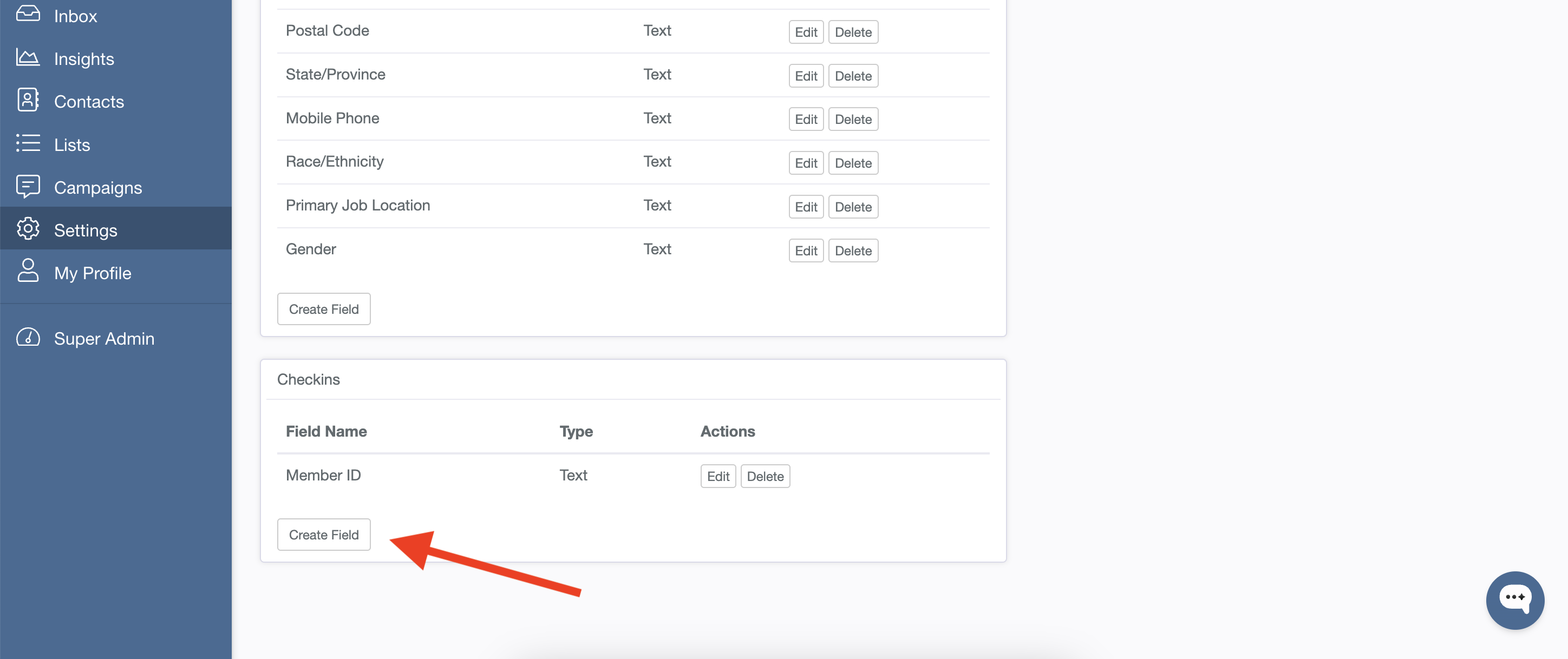Identifying Who Answers Web/External Campaigns
Web/external campaigns are not traditional PropFuel emails. Instead, with a web/external campaign you're typically embedding (or linking) the question in another location, such as a newsletter, a text message, a signature line in your email, or even a QR code.
In order to track who is answering these questions, you will need to pass identifying information to PropFuel that we will record alongside the answer to the question. The link you generated in the last steps should look something like this:
https://app.propfuel.com/checkin/embed/9a144e9e-682a-4336-805a-9ef9944c7ecc?first_name={{FIRST NAME}}&last_name={{LAST NAME}}&email={{EMAIL}}
In this link, there are three tokens that should be replaced with identifying information, {{FIRST NAME}}, {{LAST NAME}} and {{EMAIL}}. When you embed this link into your external system, you will need to replace those tokens with the actual information you want to pass along with the user, so it will end up looking like this
How you actually do this will depend on the system you are working with. In an email marketing tool, you can generally use mail merge variables or something similar to fill in the information. On a website, you will have to reference the capabilities of your CMS to figure out how to dynamically generate the link based on the current user information.
If you don't pass along the information, the response will be recorded as anonymous. If you would like, you can add open ended questions asking for the user to enter their information so you can attribute it after the fact.
Check-in Fields
Check-in fields allow you to add additional fields of data that you can pass to PropFuel to identify who answered a web/external question in another system. If you'd like to pass identifying information to PropFuel other than full name, first name, last name, or email address, you will need to add additional check-in fields to your PropFuel instance by navigating to Settings > Advanced > Fields > Check In Fields > Create Field. Once you create and save your check-in field, it will be immediately available in the link builder.