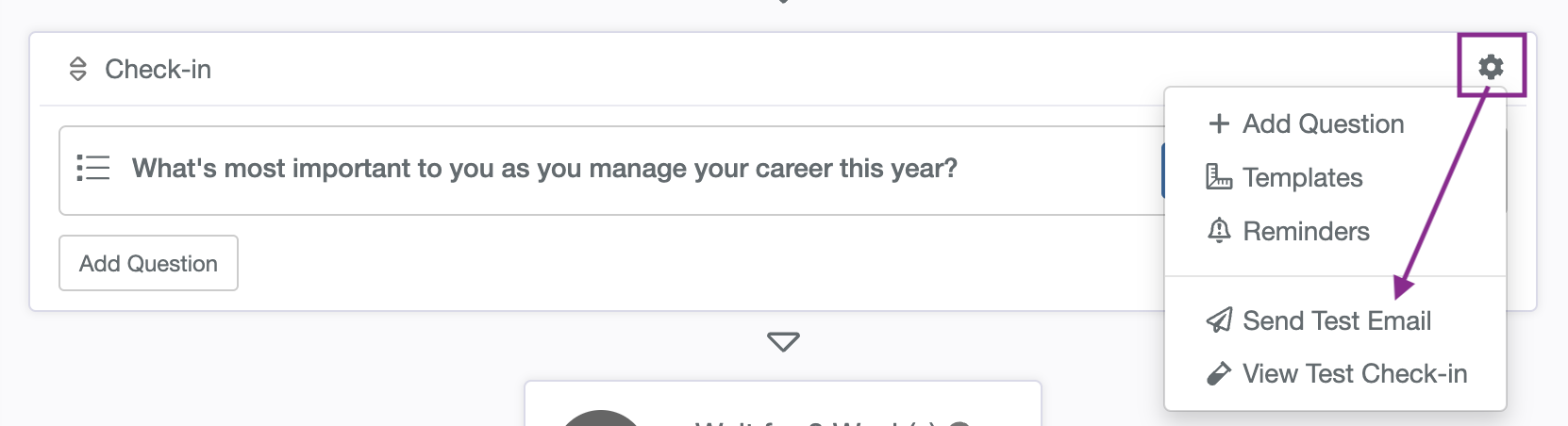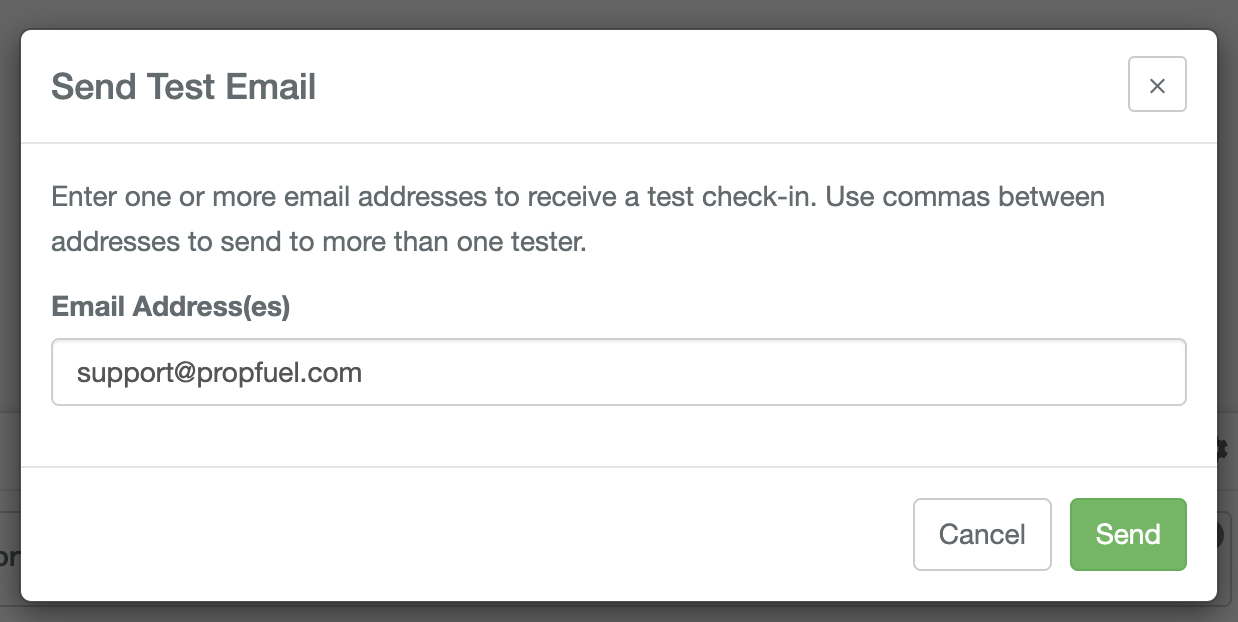How to Test an Email Campaign
Before launching your PropFuel email campaign, it’s critical to test your campaign to ensure everything is working correctly. Testing allows you to review the email content, check-in actions, and overall campaign functionality before sending it to your contacts.
Steps to Send a Test Email in PropFuel
Step 1: Navigate to Your Campaign
Log in to your PropFuel account and go to the Campaigns section.
Open the campaign you want to test.
Step 2: Select the Check-In to Test
Find the specific check-in email you want to review.
Click the gear icon next to it.
Step 3: Send a Test Email
Click “Send Test Email.”
A pop-up box will appear where you can enter multiple email addresses.
Separate multiple addresses with a comma.
Your email will automatically be pre-filled.
Step 4: Receive and Review the Test Email
The test email will arrive in your inbox with [TEST] in the subject line.
Click through the email and verify that:
The content is correct.
The button links work as expected.
The question actions are set up properly.
Important Notes About Testing in PropFuel
If your campaign is in Draft mode, the button links remain active until the campaign is set to Live.
If your campaign is Live, test email button links will only remain active for 12 hours, and any test responses will automatically be removed.
Testing ensures your campaign emails function correctly, helping you avoid errors before launching to your audience.
By following these steps, you can verify and optimize your PropFuel email campaign before sending it to contacts. Testing is an essential step to ensure a seamless user experience and successful campaign engagement.