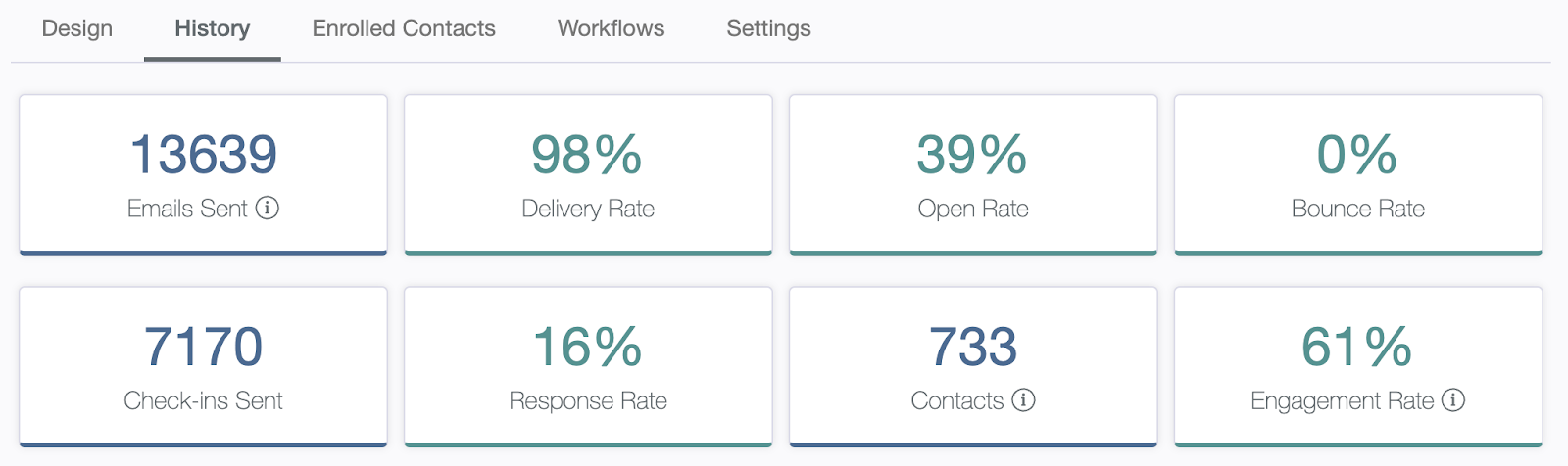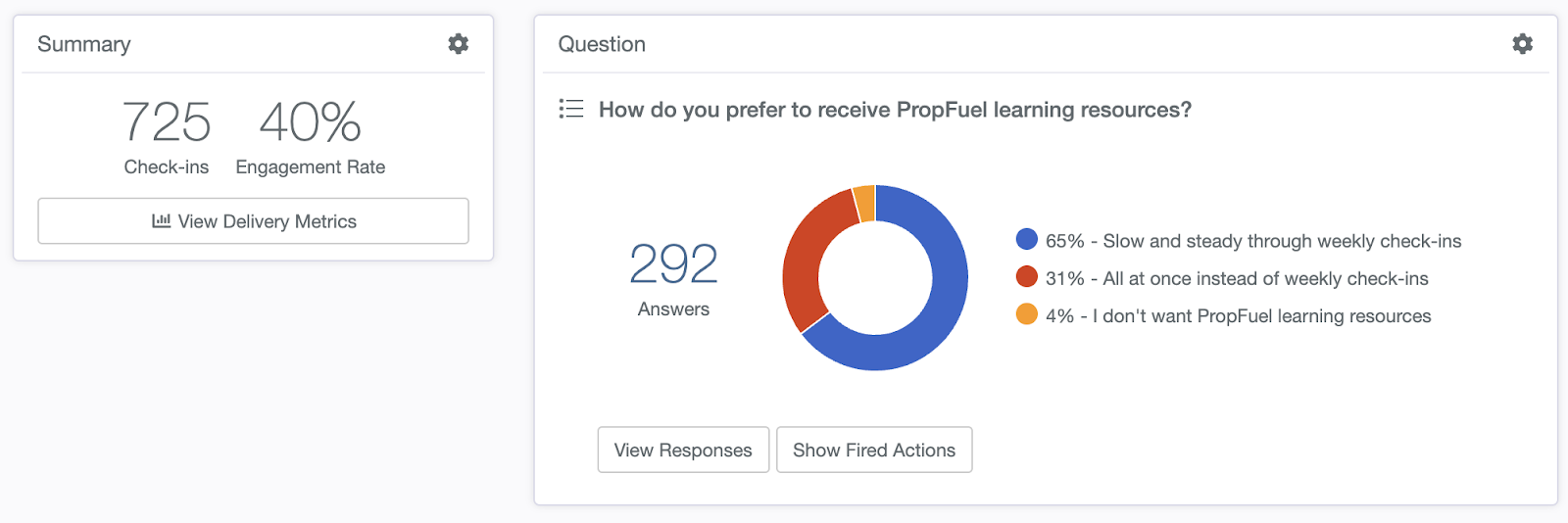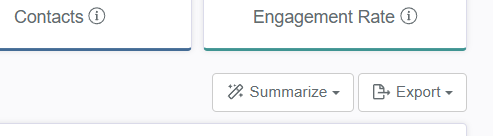Analysis and Reporting in PropFuel
The video below is about how to pull data out of PropFuel! (scroll down to see a text version)
Campaign Reporting:
Understanding how your campaigns perform is key to improving engagement and maximizing conversions. This guide provides an overview of Campaign Reporting in PropFuel, including how to analyze campaign data, export results, and create lists to track success. By leveraging these reporting tools, you can gain deeper insights into engagement trends and determine the best next steps for your campaigns.
Insights Tab:
When you log into PropFuel, you’ll land on the Insights page, which provides a high-level view of responses across campaigns within a selected timeframe (defaulting to 30 days, with options for 60 or 90 days). The most answered questions appear at the top, and clicking “View Responses” takes you to the summary page for that check-in with the date filter applied. While this offers a quick snapshot of recent engagement, reviewing the full Campaign History and building lists will give you a more complete view of campaign performance and help identify meaningful follow-ups.
Campaign History:
The Campaign History feature offers a comprehensive view of your campaign’s performance, allowing you to analyze engagement, response rates, and specific responses. These insights help you better understand member interactions and optimize future campaigns.
Dashboard Summary:
At the top of the Campaign History page, you'll find a dashboard with key metrics:
Emails Sent: The total number of initial check-in emails AND reminders sent. (Reminders are only sent to individuals who don’t answer a check-in.)
Delivery Rate: The percentage of emails successfully delivered.
Open Rate: The percentage of delivered emails that were opened.
(Note: PropFuel prioritizes response and engagement rates over open rates, as email providers often open emails automatically to remove tracking pixels.)Bounce Rate: The percentage of emails that bounced.
Check-ins Sent: The total number of initial check-in emails sent.
Response Rate: The average response rate across all check-ins in the campaign.
Contacts: The number of contacts enrolled in the campaign.
Engagement Rate: The percentage of contacts who answered at least one question.
Check-In Level Data:
Each check-in within the campaign has its own set of data.
Summary Box (Left Side):
Check-ins Sent: The total number of check-ins sent for this specific question.
Engagement Rate: The percentage of contacts who engaged with this check-in.
Within Delivery Metrics:
View delivered, opened, and bounced email metrics for both the initial check-in and reminders (if applicable).
Download bounced emails as a CSV file under the Bounces tab.
Check-in Settings (gear icon):
Print Responses: Print all responses for this check-in.
Download CSV file: Export responses as a CSV file.
Show email template: View the original email template for the check-in.
Show thank you template: View the original thank-you page template for the check-in.
Send test email: Send yourself a test version of the check-in email.
Question Box (Right Side):
Question: Displays the question, the total number of responses, and a visual representation of responses (pie charts, bar graphs, etc., based on question type).
View Responses: See individual responses, apply filters, and export data. You can also respond directly to individual answers here.
Show Fired Actions: Displays any actions triggered by responses (e.g., emails sent, redirects, text displayed on a landing page).
Question settings (gear icon):
View/Edit Workflows: View or edit the workflows for this check-in. You have the ability to edit workflows even after the check-in has been sent.
Reminders: Adjust reminder settings for this check-in. You have the ability to adjust the reminders event after the initial check-in has been sent.
Export Options:
Data can be exported at both the campaign level and the response level in two formats:
PDF Export: A formatted report for review and sharing.
CSV Export: A spreadsheet-compatible file for deeper analysis.
PropFuel now offers AI-powered summaries of your campaign data! Click the Summarize button (wand icon) to generate a concise summary in short or long format.
Creating Lists to Track Campaign Success
Lists help you analyze campaign history, track conversions, and determine next steps. There are two primary types of lists: Conversion Lists and Bubble-Up Lists.
A Conversion List is a dynamic list of contacts who have completed a specific action based on campaign engagement. These lists update automatically, making it easy to measure success over time.
Example: Contacts who were in the campaign and have renewed.
How to Build a Conversion List
Navigate to Lists.
Fill in the List Name.
Suggested naming convention: “Conversion - [Campaign Name] - [Definition of Conversion]”
Select Automatic for the Schedule.
Manual – Requires manual refresh in PropFuel.
Automatic – Updates every hour as new contacts meet the criteria.
Click Create List.
Click Edit Filters.
Click Add Filters and select Campaign Status.
Set the dropdown to “Contact has ever been in [Campaign]”, then click Save.
Add an AND filter using AMS or PropFuel data to confirm the desired action was taken.
Adding a Conversion List to a Campaign
Open the campaign and go to Settings.
Scroll to the bottom and click Add Conversion List.
Select the list from the dropdown (you can search by keyword, e.g., “Conversion”).
Set a Conversion Value (optional).
Click Add Conversion List.
2. Bubble-up Lists
A Bubble-up List is a dynamic list of contacts who need follow-up based on their engagement (or lack thereof) with a campaign.
Example: Contacts who said “yes” to renewing but have not yet completed the process.
How to Build a Bubble-up List
Navigate to Lists.
Fill in the List Name.
Select Automatic for the Schedule.
Click Create List.
Click Edit Filters.
Click Add Filters and select Campaign Activity.
Choose the Campaign Name, Question, and Selection that identifies contacts needing follow-up.
Click Save.
Add an AND filter using AMS or PropFuel data to identify contacts who have not completed the desired action.
If multiple responses should be included, add an OR filter and repeat the steps above.
The Bubble-up List helps you follow up with contacts who need additional outreach, while the Conversion List tracks those who have successfully completed the desired action. By using these lists, you can measure campaign success more effectively and take informed next steps to improve engagement.