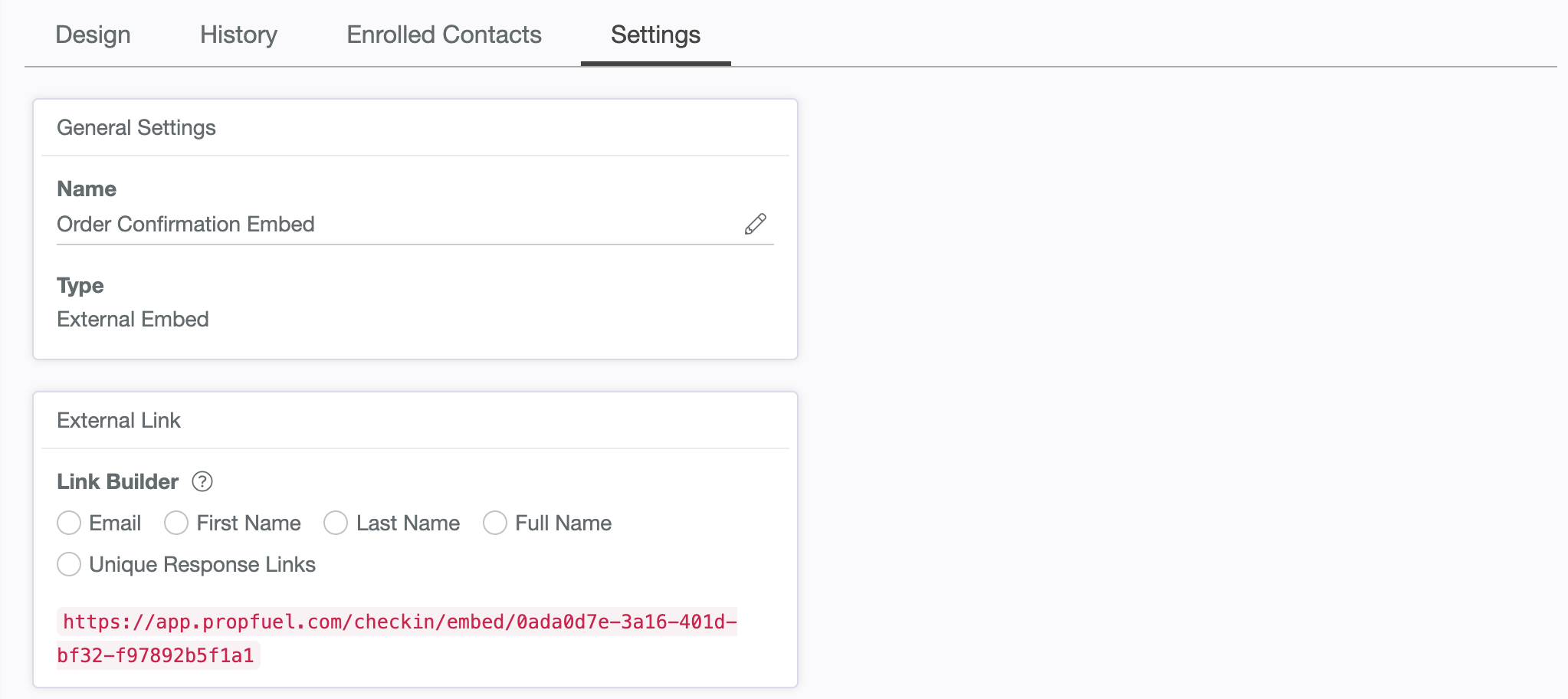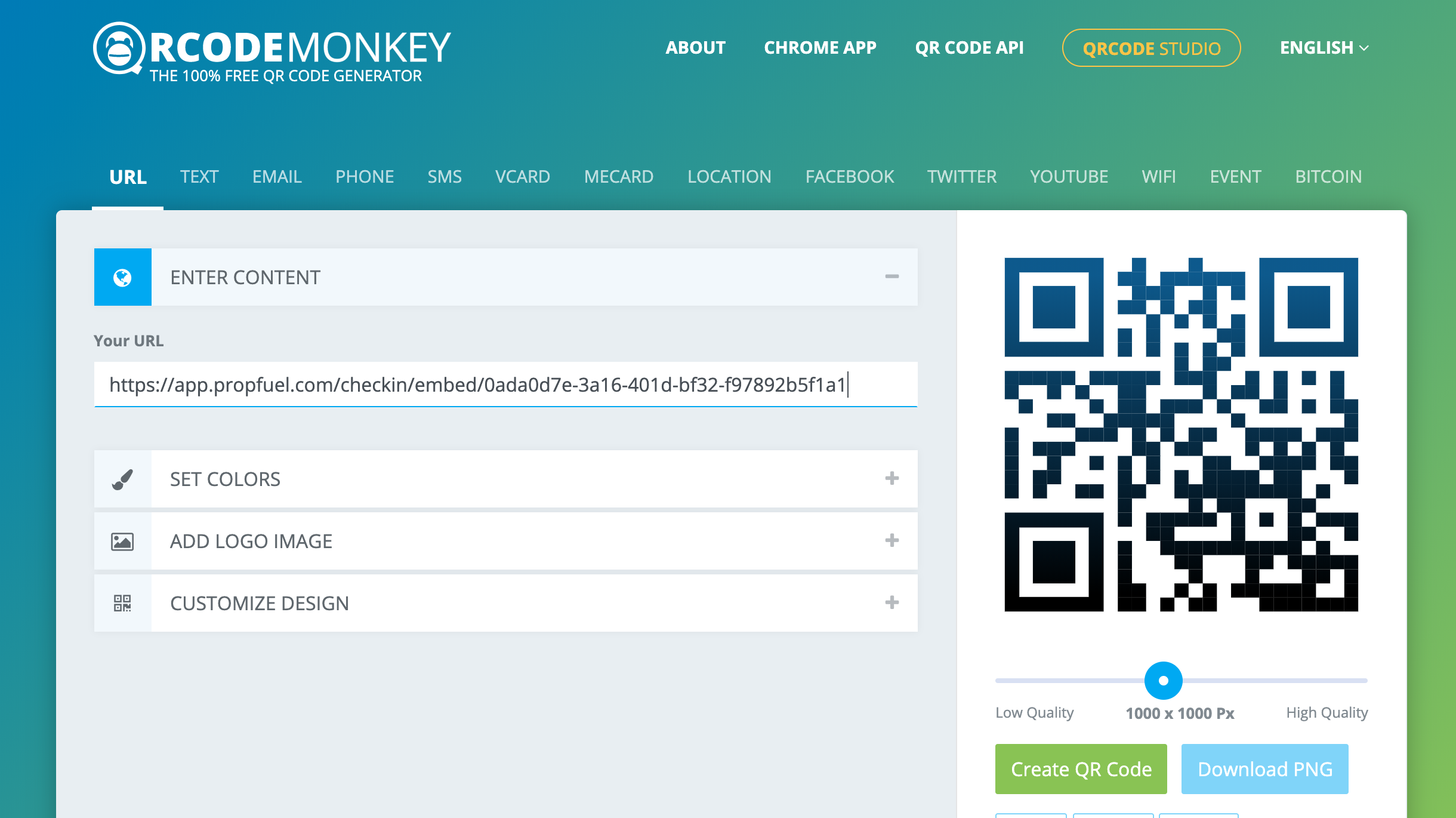Using QR Codes with Web/External Questions
Why QR Codes
PropFuel helps associations collect feedback everywhere, including events and conferences, where you engage in person with your members.
A simple and convenient method is to use QR codes, easily scanned by most modern mobile devices with built-in QR code readers. Members can provide feedback swiftly by pointing their phone cameras at the QR codes.
Create Your QR Code
Follow these steps to embed your PropFuel campaign within a QR code:
Go to the campaigns area of your PropFuel account (https://app.propfuel.com/campaigns)
Click on the '+Create Campaign' button on the right side of the page
On the next page, select 'Web/External' as your Campaign Type (instead of being delivered through PropFuel's email automation, an external embed campaign will automatically generate a dynamic link to the campaign, which you can use to embed the campaign anywhere)
Proceed to the 'Design" tab within your campaign and create your campaign check-in as you normally would, populating the check-in with the questions you would like answered by your respondents (be sure to create a separate open-ended question for each piece of contact information you would like to collect from respondents, such as First Name, Last Name, Email Address, Company, etc...)
Once your check-in is built, proceed to the 'Settings' tab within your campaign - the second section on that page is titled 'External Link'
Copy the link that PropFuel has dynamically generated - the link will begin with the following https://app.propfuel.com/checkin/embed (do not click any of the radio buttons to add additional fields to the link, as the link will be used in a static state once your QR code is created, therefore you will not be able to pass custom fields to the link to automatically track who is responding - tracking respondents will be done through the contact information open-ended questions, as suggested above)
Once you have copied the link to your PropFuel campaign, you will embed that link within a custom QR code - we recommend QRCode Monkey, which is a free QR code generation service
Proceed to QRCode Monkey's website (https://www.qrcode-monkey.com/#url) where you will generate your QR code by following these steps: > Click on the 'Enter Content' section > Paste your PropFuel campaign link into the 'Your URL' field > Optionally, you may customize the look, feel and design of your QR code in the sections entitled 'Set Colors', 'Add Logo Image' and 'Customize Design' > Click on the 'Generate QR Code' button on the right side of the page (located below the QR code image) to generate your custom QR code with your link > Download your QR code by clicking on the 'Download PNG' button or your QR code to the other formats listed (.SVG, .PDF, .EPS)
Once you have downloaded your custom QR code, you may use this anywhere you'd like (see the following use cases)
Use Cases
Here are many ways our clients have delivered PropFuel campaigns via QR code within their conferences and events:
Printed on conference flyers and/or postcards, providing them in conference attendee welcome bags, putting them on tables at educational sessions, and making them available in other key locations across the conference
Including it on a dedicated page within the printed program booklet
Adding to speakers' presentation templates in educational and breakout sessions
Printing on posters, which are strategically placed in key areas of the conference venue where members congregate (i.e. registration area, cafe area, bookstore, etc...)
Printing on postcards, which are mailed out to conference attendees post-conference
Considerations
Here are some additional items you'll want to consider if embed PropFuel campaigns within QR codes and incorporate them in your conferences and events.
You can create unlimited PropFuel embed campaigns and as many corresponding QR codes as you'd like - this allows you to create QR codes for different areas of a conference which you'd like to collect feedback about, for each conference session to get specific feedback about that session and/or the speaker and any other specific uses which may require separate PropFuel campaigns.
As you set up each embed campaign and check-in within the campaign, you may also configure PropFuel workflows, for each campaign check-in, to take action on respondent feedback (i.e. add anyone who answers a campaign to another campaign or following submission of feedback lead members to a custom landing page URL).